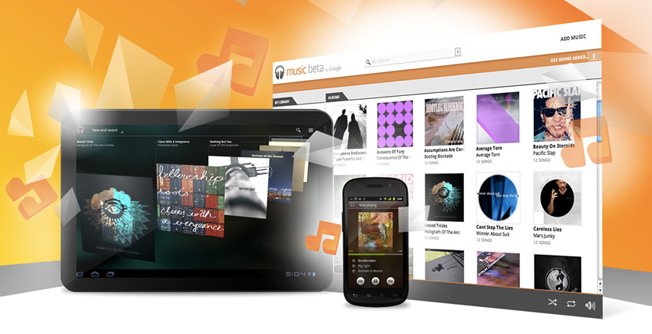As I said in my previous post, I’ve really been enjoying some new (and old) music services lately. There are pros and cons to each, so after my summary post, I wanted to go into a little more detail about each service. Up first is the Google Music Beta.
Let me just say right up front that I LOVE this service. I said it last time – it’s easy, it’s all of my favorite music, and it’s everywhere I want or need it to be. What more can you ask for? Well, we may find one or two things.
Admittedly, it takes some effort to get to the “easy” part of Google Music. First you have to sign up for, and wait for, an invitation to the service. Think everything else Google has done – Gmail, Google+. They are creating demand as well as rolling it out to chunks of people as they work out the kinks. This one is slightly different in that I can’t invite someone to the service. You have to sign up yourself. Oh, and you have to have a Google account (i.e. – Gmail or Apps account). Once you get the invite, however, you still have some work to do – you have to get your music into “the cloud”.
The “cloud” is what makes this worthwhile. You store all of your music on Google’s servers so you can access it anywhere. If you are afraid that someone might find out you have the soundtrack to every High School Musical movie, this may freak you out. Google’s invasion into every portion of your life, though, isn’t the subject of this post. We’ll save that for another time.
You get your music into the cloud using the Music Manager. Download the program to your computer and pick a folder(s) where your music is stored. For me (and I expect most people) it’s in iTunes. I just pointed the music manager to that folder, not really knowing what to expect. For one, I have a lot of music I have purchased from iTunes. How would Google handle that? Interestingly enough, fairly well. There were some free songs that wouldn’t upload, but otherwise only one album didn’t upload at all (citing DRM in the file as the issue). To solve this, I simply made an audio CD of that album and re-imported it into iTunes as MP3 files. Boom. Google picked it up and now virtually all of my almost 7,000 songs are ready to go to the Google Music cloud… which leads to snag number two…
Once you select the folder where your music is, you have to upload it. It took me close to three days to upload all 7,000 songs. Yes, I said three (3) days. If you have an extensive music library, be prepared for a long time, and a ton of computer resources, to go into getting this set up. Once you do, though, it is well worth it, in my opinion.
One of the first things Google Music does is ask you about your music preferences. It will then add music to your library in those genres for your listening pleasure. My guess is that this is a pre-cursor to a music selling service, but it’s cool nonetheless. It even creates a playlist called “Free music” so you can see what was added, and listen to just those tunes.
To listen to your music, fire up a browser and navigate to music.google.com. No downloading, no installation. The Music Manager program only has to be on one computer. You can install it on any computer, so that it can upload music from multiple locations (like a laptop and a desktop), but all of my music is in one place so it wasn’t necessary for me.
Your music is broken up into the following categories: Songs, Artists, Albums, and Genres. Click on any of these and the usual options are available – listen to an album, all from one artist, or shuffle, etc. Fairly standard stuff here. There is also a standard search bar to make it easier to navigate to a specific album, artist, or song and the ability to make playlists. You can also ask Google to make playlists for you based on a song. It will scan your library and make a playlist full of music similar to that tune. Just think Genius in iTunes, and you get the idea.
Now for more awesomeness – the Music app for Android. Install this app on your phone, and all your music is available to stream through your mobile phone via 3/4G or wireless. Obviously, if you are streaming it via cell signal make sure you have the data plan to back it up. Thankfully, I have Verizon’s “all-you-can-eat” plan before they jacked up all their data plans.
Granted, I’m not an audiophile, but I am really surprised at the quality of the music, even over a cell signal. It’s crisp and clear, with virtually no hiccups. I now have my entire music library with me, everywhere I go, without having to carry another device. In the car, at the mall, mowing the grass. It’s all there, all the time.
One last note on mobility – it should go without saying you have to have an Android phone to use the mobile app. If you don’t have one, the benefits of the web-based program are still well worth checking Google Music out.
Of course, you have to remember this is a beta, so it isn’t perfect yet. For one, there is no audio leveler. That means tracks play at whatever volume they are originally in, so some are loud and some are soft. I am constantly having to turn the volume either up or down, which is a pain. I would also like to see the number of plays for a track sync to the cloud. Currently, it keeps a separate count on my laptop, desktop, and phone. Finally, at this point, you can upload up to 20,000 songs for free. Who knows what the future holds, but I imagine this won’t last forever. In the meantime, I’m going to enjoy it, though!
Overall, for me, the benefits far outweigh those few negatives. I can’t imagine a more perfect storm of everything working together in such harmony. Google may not be the king in the social media space (yet), but they are on top in email, and are well on their way in music.
Have you used Google Music yet? What do you think? Is there anything better out there?